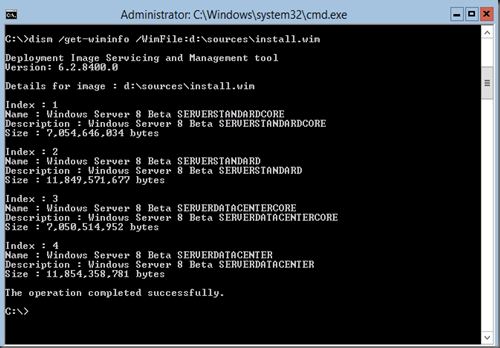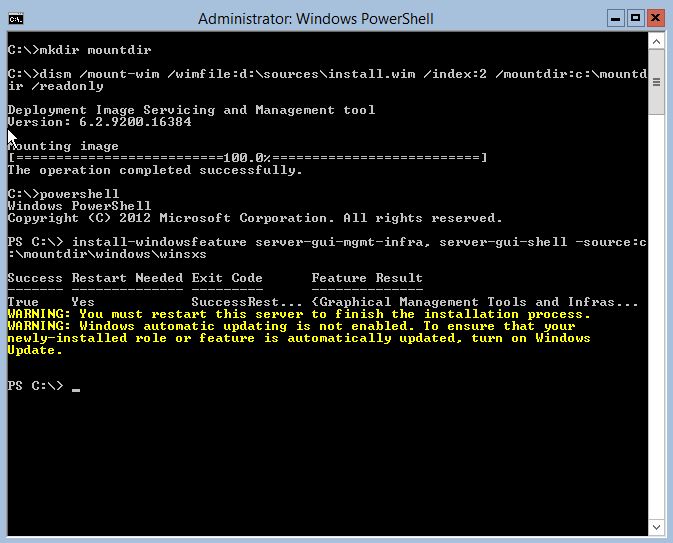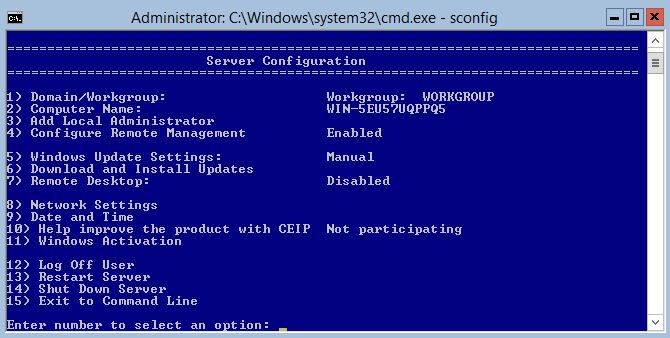Activating Windows 2012 with powershell:
(or use sconfig)
slmgr.vbs –ipk <productkey>
slmgr.vbs –ato
Rename the sever:
- Determine the current name of the server with the hostname or ipconfig command.
- In Windows PowerShell, run Rename-Computer.
- Restart the computer.
Installing GUI with powershell:
(or use sconfig)
Install-WindowsFeature Server-Gui-Shell, Server-Gui-Mgmt-Infra
An other option is to use dism
Dism /online /enable-feature /featurename:ServerCore-FullServer /featurename:Server-Gui-Shell /featurename:Server-Gui-Mgmt
If this fail, you need to mount the files.
1. Create a folder to mount WIM (mkdir c:\mountdir)
2. Check the index number needed for a server with GUI image (where d is the DVD drive)
dism /get-wiminfo /Wimfile: d:\sources\install.wim
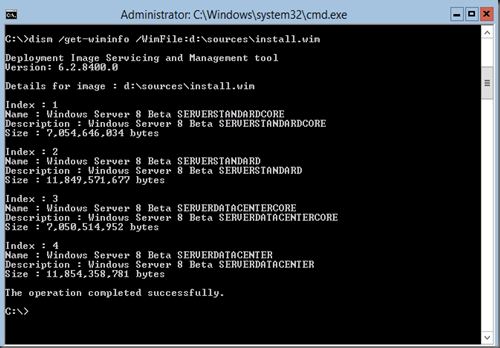
We want to install the SERVERSTANDARD so the index number will be 2
3. Mount the WIM for Server Standard:
dism /mount-wim /wimfile: d:\sources\install.wim /Index:2 /mountdir:c:\mountdir /readonly
4. Start powershell and execute:
Install-WindowsFeature Server-Gui-Mgmt-Infra, Server-Gui-Shell –restart –source c:\mountdir\windows\winsxs
5. Restart the server
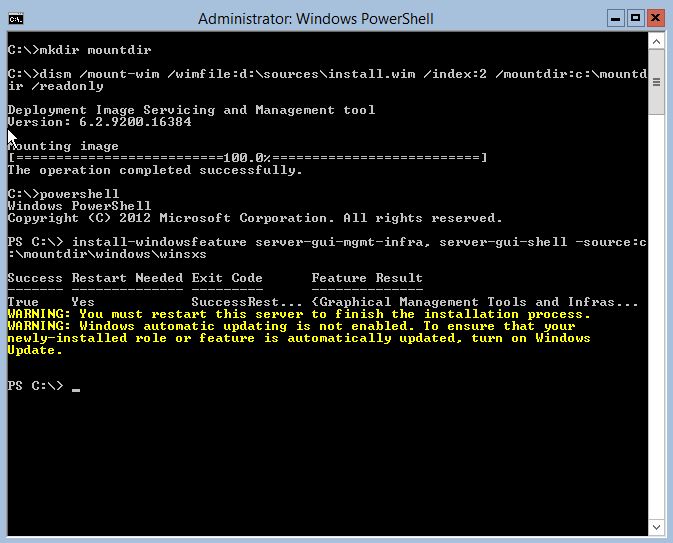
Remove the GUI with powershell:
Uninstall-WindowsFeature Server-Gui-Shell, Server-Gui-Mgmt-Infra
SCONFIG
Use SCONFIG to configure a lot of options (domain/Computername/updates/nic/…)
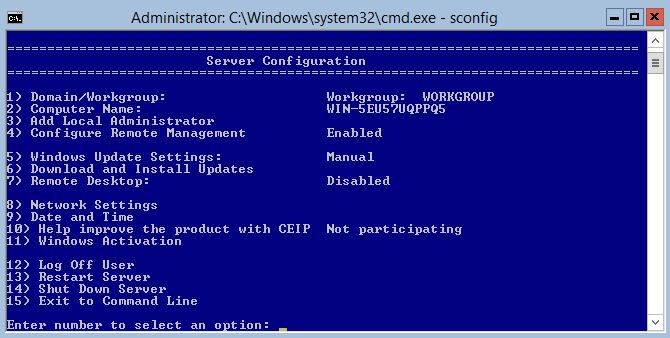
For other options to remove/install the GUI look at http://www.howtogeek.com/111967/how-to-turn-the-gui-off-and-on-in-windows-server-2012/
Configure a Server Core Server: http://technet.microsoft.com/en-us/library/jj592692.aspx#BKMK_1_5