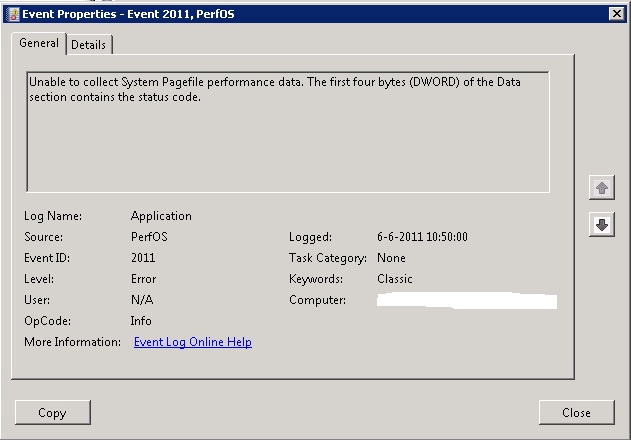- Using an unzipping utility, unzip the .jdb file into a new folder.
Note: It is possible to use the built-in Windows unzip utility to unzip the .jdb file. To do so, change the file extension on the .jdb file to .zip, right-click the file, and click “Extract All…”.
- After the .jdb is uncompressed, place the folder on a removable storage device or in at the root of the infected computer’s hard drive so that the Symantec Endpoint Recovery Tool can access the definitions.
- Confirm that the infected computer boots from CD or removable media first.
Refer to the computer’s manual for information on configuring the computer appropriately. - Boot the infected computer from the SERT disc created in step 2.
- Click Continue loading Endpoint Recovery Tool
- Select a language and click OK.
- When presented with the Symantec Software License Agreement, click I Agree.
- If a network connection is detected, the Symantec Endpoint Recovery Tool attempts to download the latest virus definitions. If the computer is isolated from the network, or if it is unable to download definitions for any reason, click Browse for Virus Definitions, and browse to the folder to which you unzipped the virus definitions.
- Verify that the virus definitions have been loaded by looking in the lower right-hand corner of the screen. Virus definitions current as of should reflect the current date.
- Make sure that Save scan session information is checked.
Saving the scan session allows you to undo any modifications made by the tool.
If needed, you can change the location where the scan session information will be stored. To do so, click Change location and select the preferred location. - Click Start Scan.
Source: http://www.symantec.com/docs/TECH131732