When using Veeam backup for Microsoft Office 365 it is possible you get a license error during backup. This is because when you move a Microsoft 365 license to a new user, this needs a backup to and counts as a second Veeam license.
Normally this should not be a problem, you can use more Veeam licenses than you have (10% of extra licenses or 10 user accounts -whichever is greater-) to overcome this issue. And if a user does not have a restore point in the past 31 days the license will be available again. To see the more information about licenses check this page out: Licensing and License Types – Veeam Backup for Microsoft Office 365 Guide
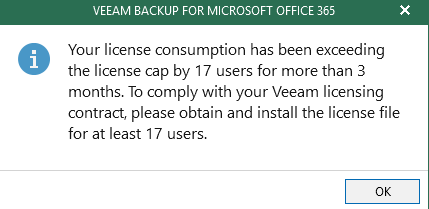
If Veeam is not backing up anymore because you do not have enough license, you should purchase new ones or free some.
To revoke licenses without waiting you can use powershell. To revoke licenses you need to remove all of the user’s data from all the repositories prior to revoking the license.
Use the following procedure to remove user licenses: Remove User License in Veeam Backup for Microsoft Office 365
Use the following powershell command to check which data a user has on a repository:
$repository = Get-VBORepository -Name "REPOSITORY"
$user = Get-VBOEntityData -Type User -Repository $repository -Name "[email protected]"
$userIf the user has email existing on the repository, you will use the following section:
#This remove script is used for repositories containing users Email
#Fill in "REPOSITORY" with the name of the repository as it is showing in Veeam Backup for Office 365 and the email address of the user you wish to remove the data for "[email protected]"
$repository = Get-VBORepository -Name "REPOSITORY"
$user = Get-VBOEntityData -Type User -Repository $repository -Name "[email protected]"
Remove-VBOEntityData -Repository $repository -User $user -Mailbox -ArchiveMailbox -OneDrive -Sites
#Y will accept the deleting of dataRemove License
Once you have removed the user’s data from all configured repositories, then you can remove the license for this user. The below script will pull the organization you have added into the console and desired user to then release the license. If you missed a repository, the error will tell you on what repository you still have remaining data:
#If there is no more data for this user on any repository you can use the following to remove the license
#Fill in the domain name as it is shown in Veeam Office 365 "DOMAIN.onmicrosoft.com" and the users email address "[email protected]"
$org = Get-VBOOrganization -Name "DOMAIN.onmicrosoft.com"
$licensedUser = Get-VBOLicensedUser -Organization $org -Name "[email protected]"
Remove-VBOLicensedUser -User $licensedUserNo Email
If a user has no email data look at the following article to delete sharepoint or onedrive data: Remove User License in Veeam Backup for Microsoft Office 365