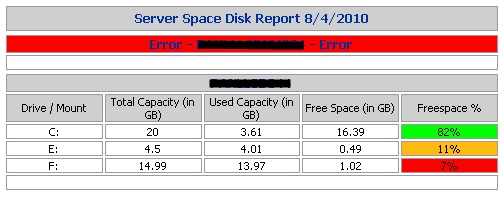Local Email Server
This is the standard method. It assumes an SMTP email server is installed on your machine. This is the case on most web servers.
Set objMessage = CreateObject("CDO.Message")
objMessage.Subject = "Subject"
objMessage.Sender = "[email protected]"
objMessage.To = "[email protected]"
objMessage.TextBody = "iMacros script completed. Status = OK"
objMessage.Send
Substitute your own email information and message text. You can insert this code into any script that requires a message to be sent.
Remote Email Server
This code shows you how to use a remotes server rather than the SMTP server on your own machine.
Set objMessage = CreateObject("CDO.Message")
objMessage.Subject = "iMacros Message"
objMessage.From = "[email protected]"
objMessage.To = "[email protected]"
objMessage.TextBody = "iMacros script completed. Status = OK
'==This section provides the configuration information for the remote SMTP server.
'==Normally you will only change the server name or IP.
objMessage.Configuration.Fields.Item _
("http://schemas.microsoft.com/cdo/configuration/sendusing") = 2
'Name or IP of Remote SMTP Server
objMessage.Configuration.Fields.Item _
("http://schemas.microsoft.com/cdo/configuration/smtpserver") = "smtp.myserver.com"
'Server port (typically 25)
objMessage.Configuration.Fields.Item _
("http://schemas.microsoft.com/cdo/configuration/smtpserverport") = 25
objMessage.Configuration.Fields.Update
'==End remote SMTP server configuration section==
objMessage.Send
Remote Email Server with Password
Sending a text email using authentication against a remote SMTP server. More and more administrators are restricting access to their servers to control spam or limit which users may utilize the server. This example shows you how to use basic authentication, the most commonly used authentication method, when the SMTP server you are using requires it.
This code is slightly more complex but not very difficult to understand or work with.
Const cdoSendUsingPickup = 1 'Send message using the local SMTP service pickup directory.
Const cdoSendUsingPort = 2 'Send the message using the network (SMTP over the network).
Const cdoAnonymous = 0 'Do not authenticate
Const cdoBasic = 1 'basic (clear-text) authentication
Const cdoNTLM = 2 'NTLM
Set objMessage = CreateObject("CDO.Message")
objMessage.Subject = "iMacros Status Message"
objMessage.From = """iMacros"" "
objMessage.To = "[email protected]"
objMessage.TextBody = "iMacros script completed. Status = OK"
'==This section provides the configuration information for the remote SMTP server.
objMessage.Configuration.Fields.Item _
("http://schemas.microsoft.com/cdo/configuration/sendusing") = 2
'Name or IP of Remote SMTP Server
objMessage.Configuration.Fields.Item _
("http://schemas.microsoft.com/cdo/configuration/smtpserver") = "mail.your.com"
'Type of authentication, NONE, Basic (Base64 encoded), NTLM
objMessage.Configuration.Fields.Item _
("http://schemas.microsoft.com/cdo/configuration/smtpauthenticate") = cdoBasic
'Your UserID on the SMTP server
objMessage.Configuration.Fields.Item _
("http://schemas.microsoft.com/cdo/configuration/sendusername") = "youruserid"
'Your password on the SMTP server
objMessage.Configuration.Fields.Item _
("http://schemas.microsoft.com/cdo/configuration/sendpassword") = "yourpassword"
'Server port (typically 25)
objMessage.Configuration.Fields.Item _
("http://schemas.microsoft.com/cdo/configuration/smtpserverport") = 25
'Use SSL for the connection (False or True)
objMessage.Configuration.Fields.Item _
("http://schemas.microsoft.com/cdo/configuration/smtpusessl") = False
'Connection Timeout in seconds (the maximum time CDO will try to establish a connection to the SMTP server)
objMessage.Configuration.Fields.Item _
("http://schemas.microsoft.com/cdo/configuration/smtpconnectiontimeout") = 60
objMessage.Configuration.Fields.Update
'==End remote SMTP server configuration section==
objMessage.Send
Send email with MAPI
This solution assumes that Outlook or another email client with MAPI support is installed.
Dim ToAddress
Dim MessageSubject
Dim MessageBody
Dim MessageAttachment
Dim ol, ns, newMail
ToAddress = "Jim, Test" ' change this...
MessageSubject = "iMacros"
MessageBody = "iMacros Status = OK"
Set ol = WScript.CreateObject("Outlook.Application")
Set ns = ol.getNamespace("MAPI")
ns.logon "","",true,false
Set newMail = ol.CreateItem(olMailItem)
newMail.Subject = MessageSubject
newMail.Body = MessageBody & vbCrLf
' validate the recipient, just in case...
Set myRecipient = ns.CreateRecipient(ToAddress)
myRecipient.Resolve
If Not myRecipient.Resolved Then
MsgBox "unknown recipient"
Else
newMail.Recipients.Add(myRecipient)
newMail.Send
End If
Set ol = Nothing
Source: http://wiki.imacros.net/send-email.vbs