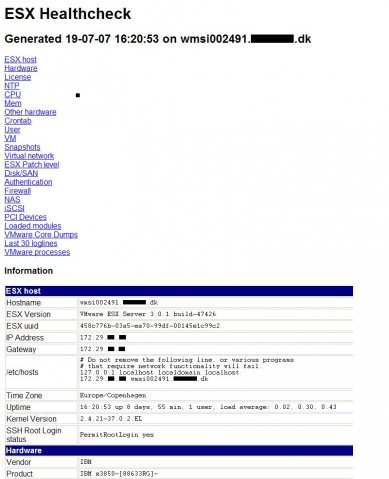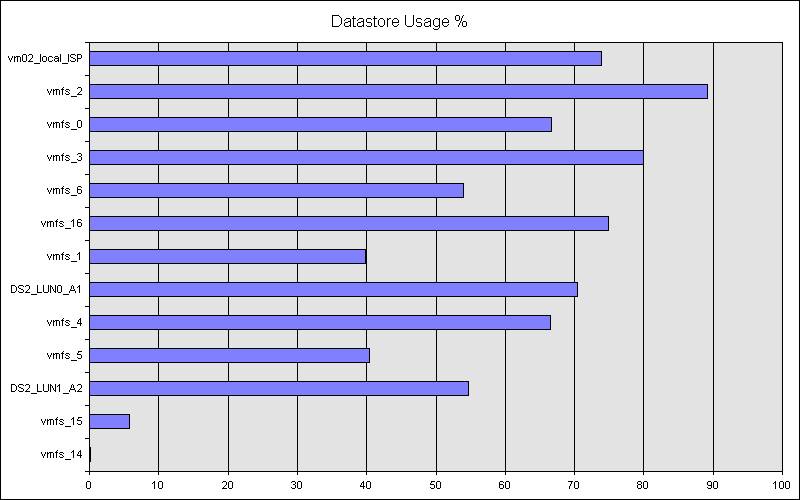With no tools available, i needed to restore a snapshot image to a vmware virtual disk. Normally a bartpe with snapshot integrated and network working is used for this, but this time i did not had access to my bartpe iso file to restore the snapshot image.
What did i do to restore the snapshot image to a vmdk (the vmdk was not partitioned yet)?
Dowloaded vdk and mounted the disk in a command line with:
- VDK open 0 Virtualdisk.vmdk /RW
After answering a few errors with i (ignore), the disk was mounted - Started snapshot and went to the selection process of the restore option
- When i reached the option to select the disk, selected the mounted disk
- Right click and choose “Create primary Partition” on the mounted disk
- Restore the disk image to the mounted disk
- Close vdk “vdk close 0”
- Start the virtual machine
Used the following site as a reference: http://www.drivesnapshot.de/en/tips.htm